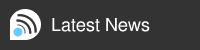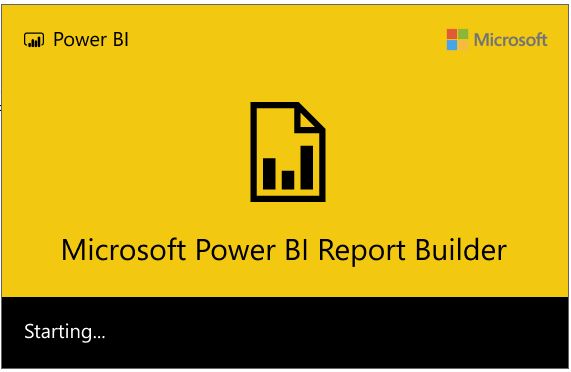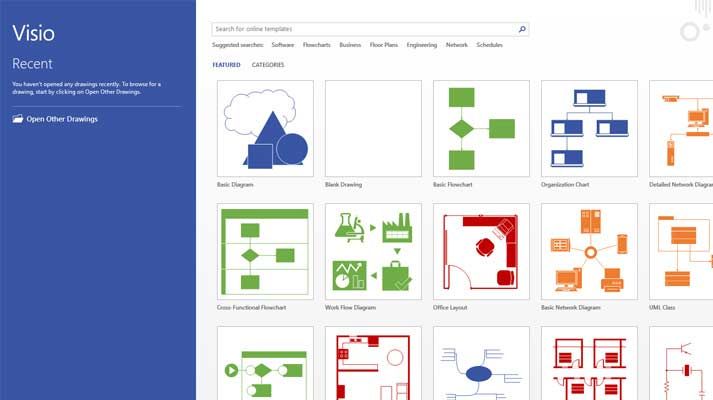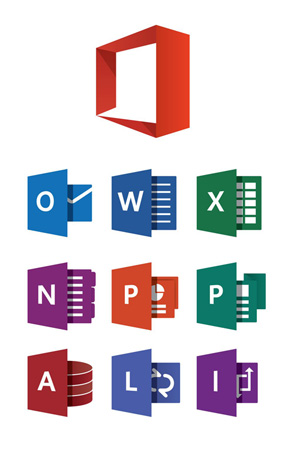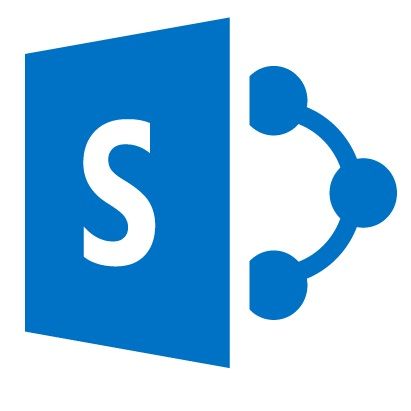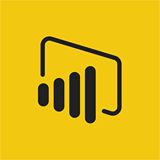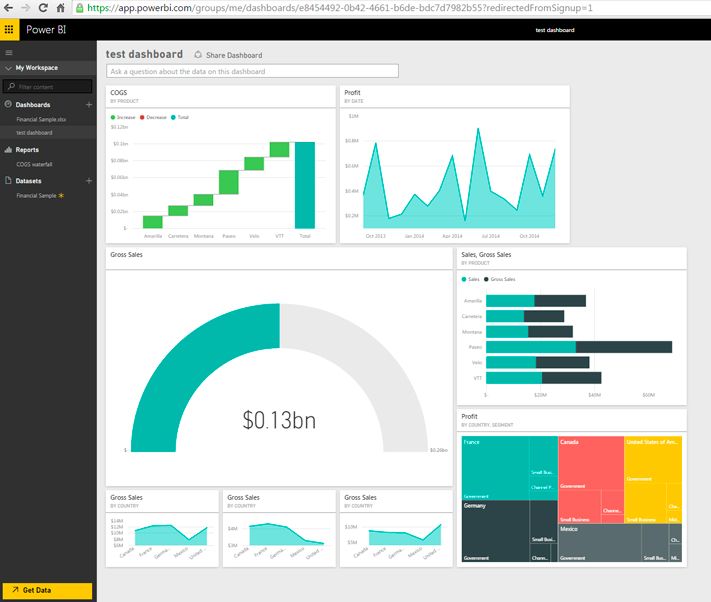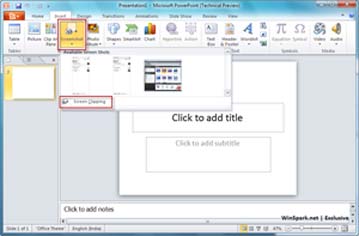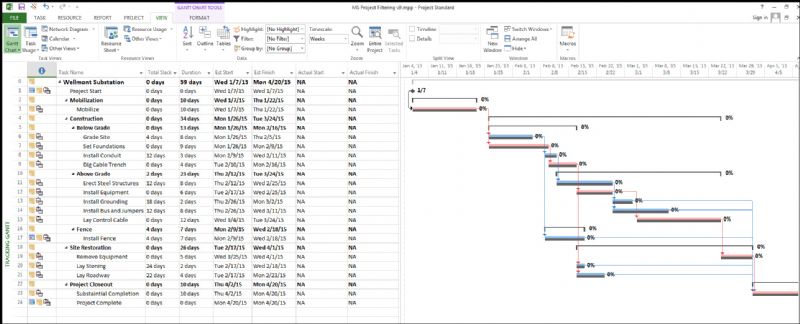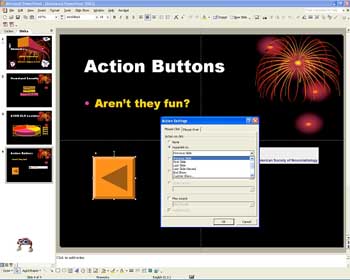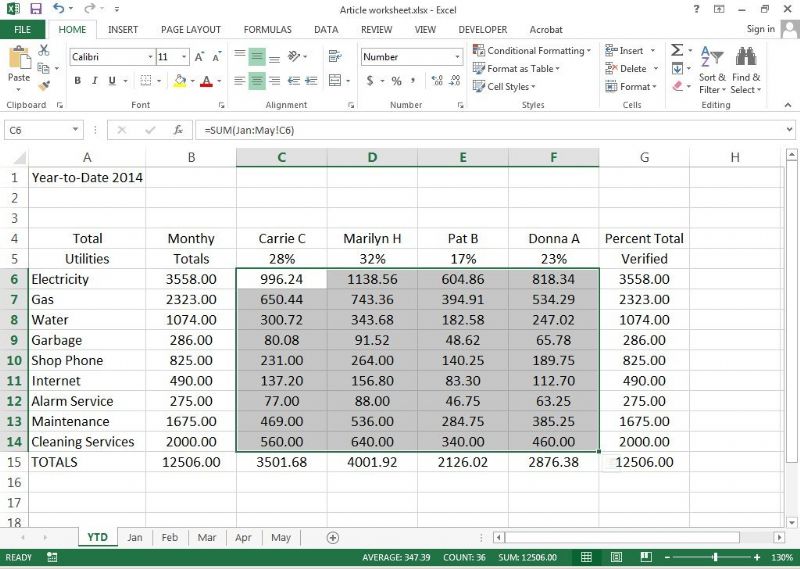After Effects CS5 CS6 CC Intro
Enquire About This Course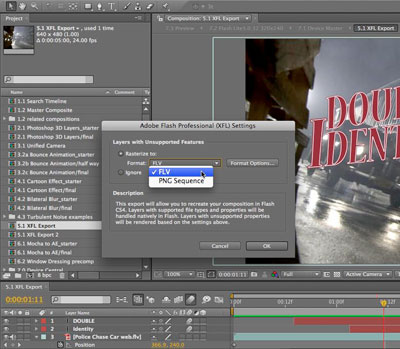
Adobe AfterEffects Training Course - Intro - Belfast Omagh Coleraine Newry NI
This 2 day Introduction to Adobe After-Effects CS5 CS6 CC course is designed for those users who wish to take video, animation or stills to the next level of creativity.
This course introduces delegates to the basic concepts of working with After Effects. It aims to give delegates the confidence to begin using the application in a professional environment to produce smooth animation and sophisticated special effects.

PREREQUISTES
Knowledge of the windows interface would be required. No experience of Adobe After-Effects is necessary.
BENEFITS
Course is ideal for anyone who wishes to develop their skills to produce complex to basic video productions for commercial or home use.
COURSE OUTLINE
THE AFTER EFFECTS WORKFLOW
- Creating a project and importing footage
- Creating a composition and arranging layers
- Adding effects and modifying layer properties
- Animating the composition
- Previewing your work
- Optimizing performance in After Effects
- Rendering and exporting your composition
- Customizing the workspace
- Controlling the brightness of the user interface
- Finding resources for using After Effects
CREATING A BASIC ANIMATION USING EFFECTS AND PRESETS
- Importing footage using Adobe Bridge
- Creating a new composition
- Working with imported Illustrator layers
- Applying effects to a layer
- Applying an animation preset
- Previewing the effects
- Adding transparency
- Rendering the composition
ANIMATING TEXT
- About text layers
- Creating and formatting point text
- Using a text animation preset
- Animating with scale keyframes
- Animating using parenting
- Animating imported Photoshop text
- Animating text using a path animation preset
- Animating type tracking
- Animating text opacity
- Using a text animator group
- Cleaning up the path animation
- Animating a nontext layer along a motion path
- Adding motion blur
WORKING WITH SHAPE LAYERS
- Adding a shape layer
- Creating custom shapes
- Creating stars
- Incorporating video and audio layers
- Applying a Cartoon effect
- Adding a title bar
- Using Brainstorm to experiment
ANIMATING A MULTIMEDIA PRESENTATION
- Animating the scenery using parenting
- Adjusting an anchor point
- Masking video using vector shapes
- Keyframing a motion path
- Animating additional elements
- Applying an effect
- Creating an animated slide show
- Adding an audio track
- Zooming in for a final close-up
ANIMATING LAYERS
- Simulating lighting changes
- Duplicating an animation using the pick whip
- Animating movement in the scenery
- Adjusting the layers and creating a track matte
- Animating the shadows
- Adding a lens flare effect
- Animating the clock
- Retiming the composition
WORKING WITH MASKS
- About masks
- Creating a mask with the Pen tool
- Editing a mask
- Feathering the edges of a mask
- Replacing the content of the mask
- Adding a reflection
- Creating a vignette
- Adjusting the color
DISTORTING OBJECTS WITH THE PUPPET TOOLS
- About the Puppet tools
- Adding Deform pins
- Defining areas of overlap
- Stiffening an area
- Animating pin positions
- Recording animation
PERFORMING COLOR CORRECTION
- Adjusting color balance
- Replacing the background
- Removing unwanted elements
- Correcting a range of colors
- Warming colors with the Photo Filter effect
BUILDING 3D OBJECTS
- Building a 3D object
- Working with a null object
- Working with 3D text
- Creating a back for 3D animation
- Nesting a 3D composition
- Adding a camera
- Completing the scene
USING 3D FEATURES
- Animating 3D objects
- Adding reflections to 3D objects
- Animating a camera
- Adjusting layer timing
- Using 3D lights
- Adding effects
- Adding motion blur
- Previewing the entire animation
WORKING WITH THE 3D CAMERA TRACKER
- About the 3D Camera Tracker effect
- Tracking the footage
- Creating a camera and the initial text
- Creating realisting shadows
- Adding Ambient light
- Creating additional text elements
- Locking a layer to a place with a null object
- Animating the text
- Adjusting the camera's depth of field
- Rendering the composition
ADVANCED EDITING TECHNIQUES
- Using the Warp Stabilizer
- Using single-point motion tracking
- Using multipoint tracking
- Creating a particle simulation
- Retiming playback using the Timewarp Effect
USING THE ROTO BRUSH TOOL
- About rotoscoping
- Creating a segmentation boundary
- Fine-tuning the matte
- Creating a transition from the full clip to the foreground
RENDERING AND OUTPUTTING 354
- Creating templates for the rendering process
- Creating templates for output modules
- Exporting to different output media
Click here to download:
Adobe After - Effects Introduction
Enquire About This Course