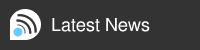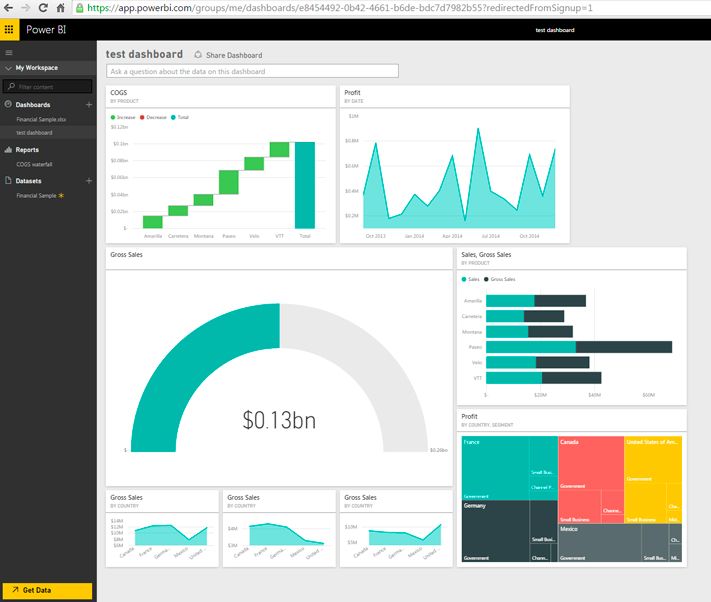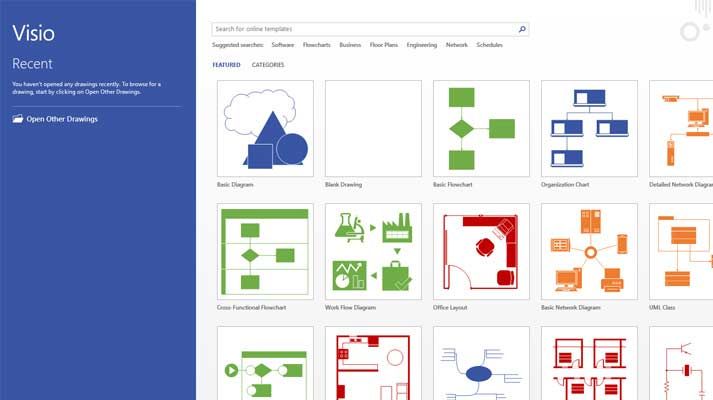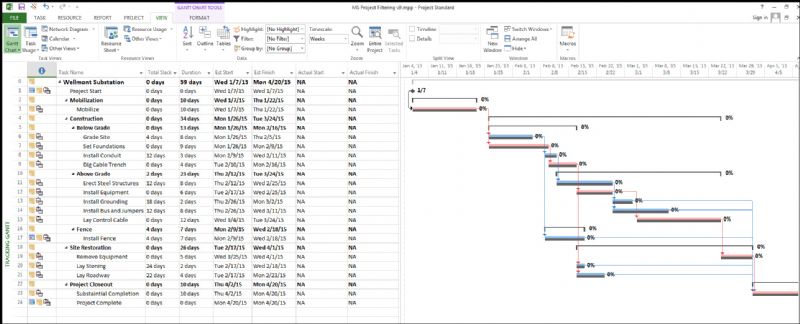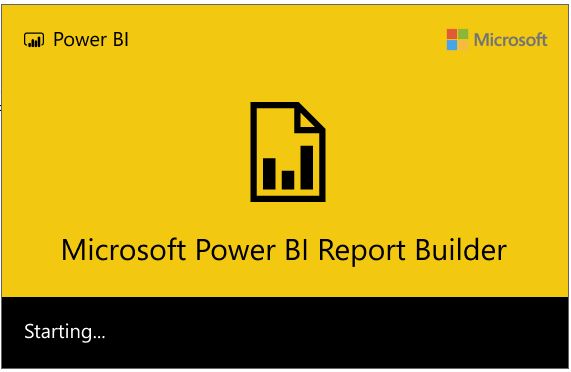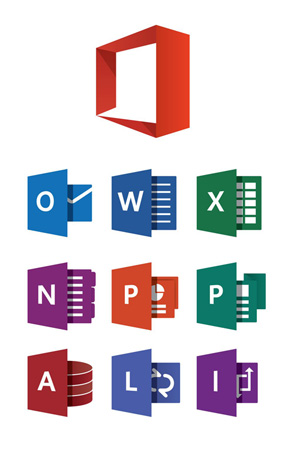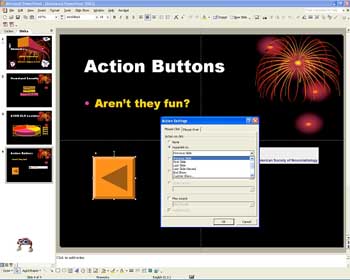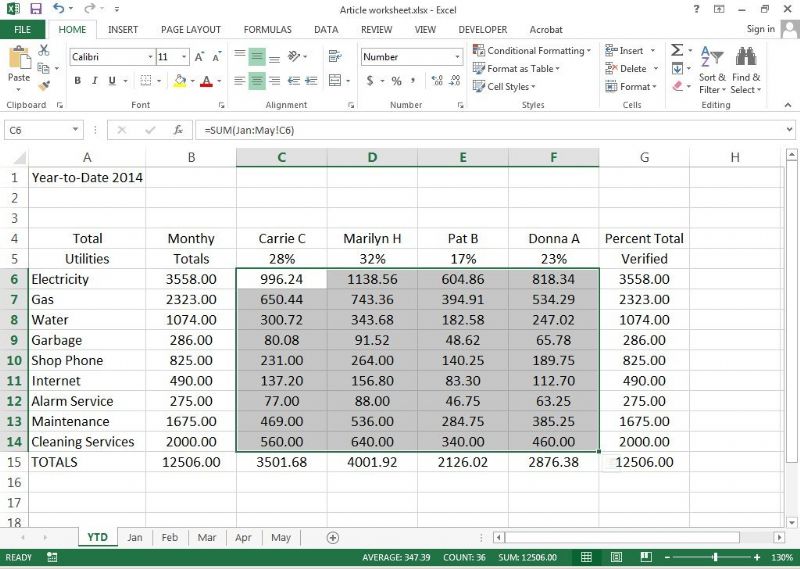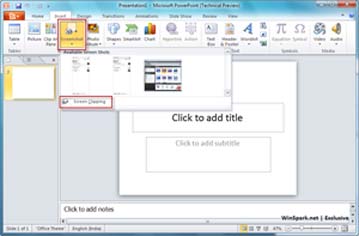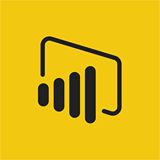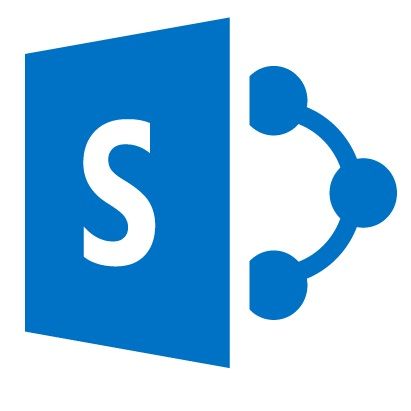Illustrator CS5 CS6 CC - Intro
Enquire About This Course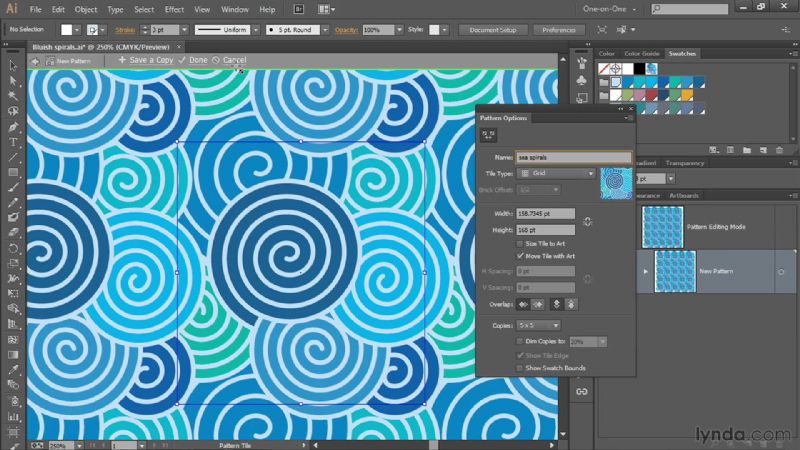
Adobe Illustrator Training - Intro
Our 2-day Introduction to Adobe Illustrator CS5 CS6 CC is designed to provide delegates with the basics of creating and editing vector graphics in Adobe Illustrator.
PREREQUISITES
No experience of Adobe Illustrator is necessary.
BENEFITS
Delegates will learn when to use vector graphics rather than bit-mapped, how to use the comprehensive selection of drawing tools, building up an illustration with objects and using type in illustrations.
COURSE CONTENT
CREATING A NEW DOCUMENT
- Profiles for Screen and Print
- Resolution
- Pasteboard
- Save as?€?
- Exploring Illustrator?€™s Templates
ILLUSTRATOR WORKSPACE
- Built in Workspaces
- Creating and saving a Workspace
- The Tool Bar
- Using the Control Panel
- Organizing Panels
- View Options
- Basic Navigation and Viewing
- Preview/Outline Options
- Tabbed open documents
- The Application Frame

CREATING GEOMETRIC OBJECTS
- Basic drawing tools
- Shortcuts
- The Bounding Box and dimensions
- The Strokes panel
- Adding colour with fill and stroke
- Altering Objects with transformations
- Scaling
- Rotating
- Shearing
- Reflecting
- Free Transform Tool
- Transform Each
PATHFINDER
- Combining vector objects
- Pathfinder Modes
- Shape Modes
STAYING ON TARGET WITH GUIDES
- Show Rulers
- Creating Guides
- Hiding and showing Guides
- Locking and unlocking Guides
- Smart Guides
- Document Grids
- Snap-to Features
MOVING, ALIGNING AND DISTRIBUTING
- Moving and Duplicating
- Transform Menu options
- Copying and Pasting options
- Group and Ungrouping
- Locking objects
- Duplicating & Groups
CREATING LINES, SEGMENTS, SPIRALS & GRIDS
- Exploring Object Options
- Shortcuts
ADDING TYPE TO ARTWORK
- Creating Point Text
- Creating Area Text
- Text Formatting
- Area Type Options
- Creating Text Threads
- The Glyphs panel
- Checking spelling
- Convert Text to Outlines
- Type on a Path tools
STACKING ORDER
- Send to Back/Bring to Front
- Send Backward/Bring Forward
THE PEN TOOL
- Creating Paths with the Pen Tool
- Editing Anchor Points
- The Direct Selection Tool
- Beautiful New Strokes CS5 New!
SELECTION TOOLS
- The Selection Menu
- Editing Objects with the Direct Selection Tool
- Working with Grouped objects
WORKING WITH COLOUR
- Colour Panel and Swatches Panel differences
- Creating new colours
- Editing colours
- Global colours
- Spot Colours
- Creating Swatch Groups
- Opening Existing Libraries
- Live Paint for easy colouring
GRADIENTS
- The Gradient Tool
- The Gradient panel
- Creating and Editing Gradients
- Using Gradient Libraries
DRAWING AND PAINTING WITH BRUSHES
- Using Illustrator Brushes
- Using Brush Libraries
- Different Brush types
- Editing Brushes
- Creating a Calligraphic Brush
- Creating a Scatter Brush
- Creating an Art Brush
- Creating a Pattern Brush
- Bristle Brushes CS5 New!
GRAPHIC STYLES
- The Graphic Styles panel
- Opening Graphic Style Libraries
- Creating and saving Graphic Styles
APPEARANCE
- The Appearance Panel
- Object Attributes
- Graphic Styles
- Appearance Panel Settings
- The Transparency Panel
- Blend Options
WORKING WITH RASTER IMAGES
- Placing and Masking images
- The Links panel
- Edit Original
- Quick Intro to Live Trace
- Rasterizing artwork
SYMBOLS
- Exploring Symbol Libraries
- Adding a Symbol
- Editing a Symbol
- Symbol Sprayer Tools
CREATING BLENDS
- Creating a simple blend
- Expanding a blend to objects
OVERVIEW OF EFFECTS
- 3D Extrude & Bevel Effect
- 3D Revolve Effects
- Stylize, Scribble, Warp Effects
- Editing not reapplying new effects
- Expanding Appearance
PRINTING AND EXPORTING
- Printing in Illustrator
- Exporting in Illustrator
- PDF options
- Web Options
Click here to download:
Adobe Illustrator - Introduction
Enquire About This Course