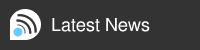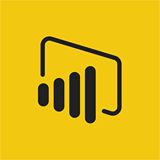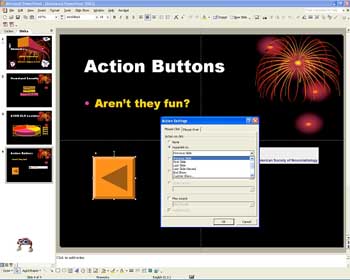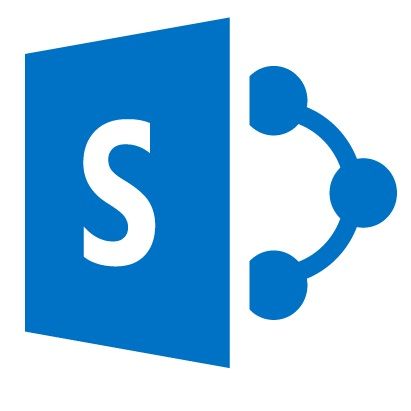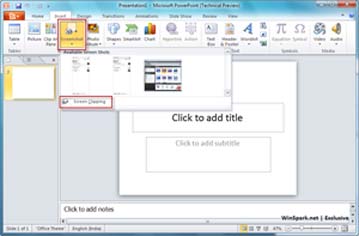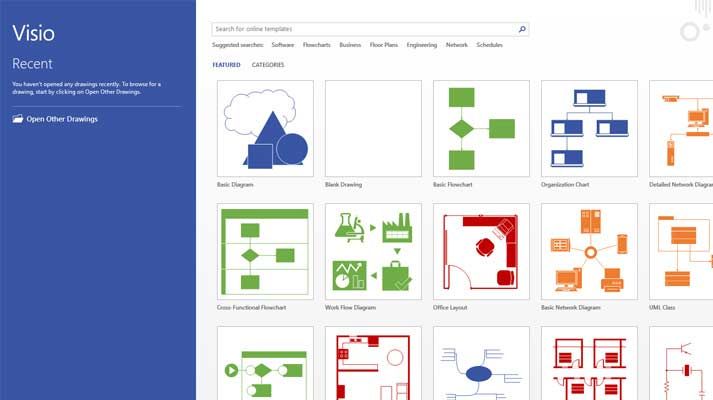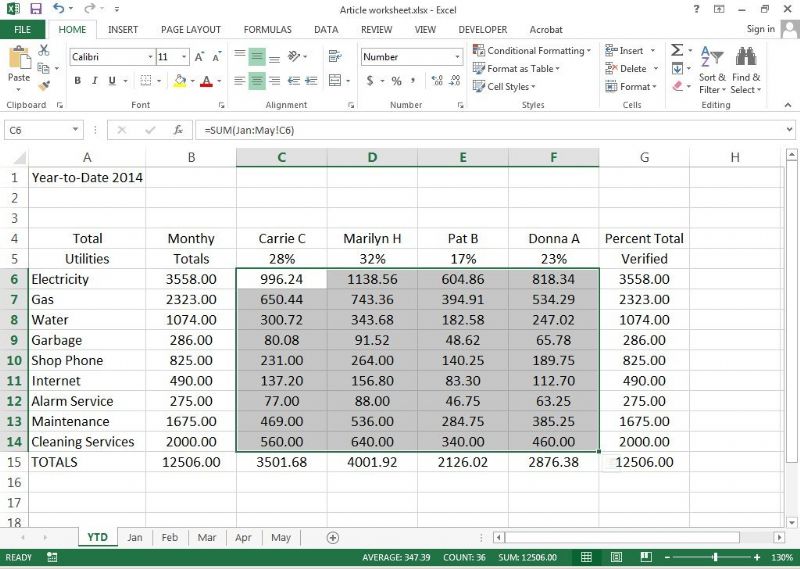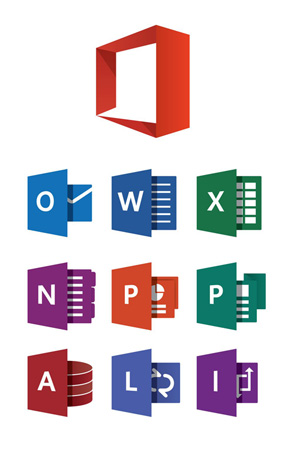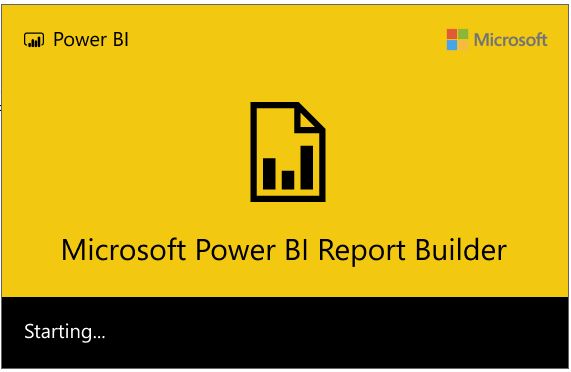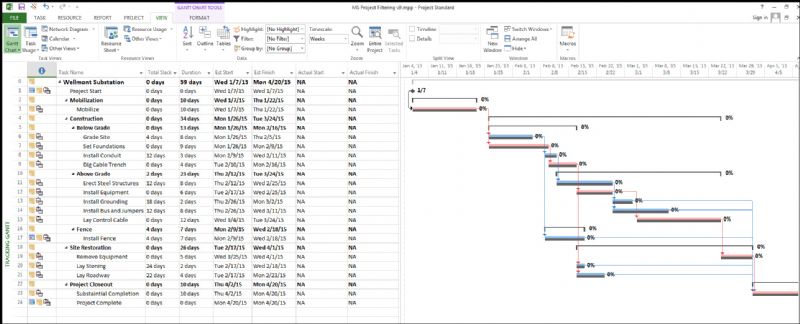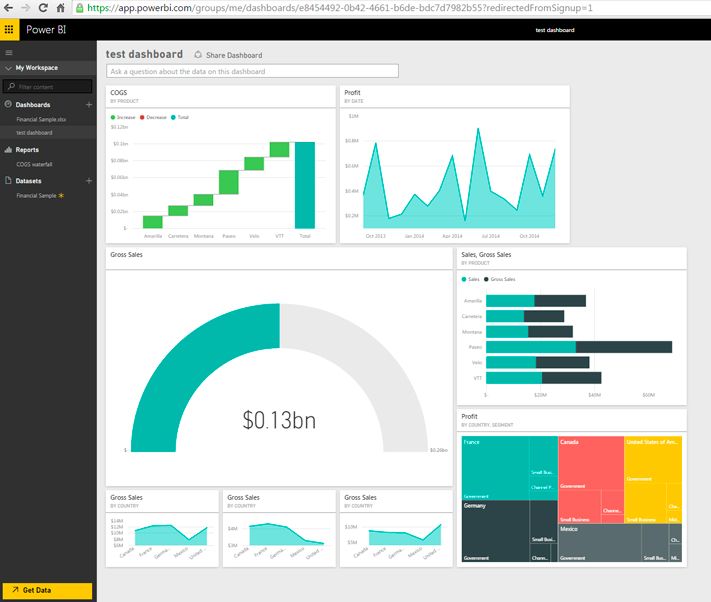Outlook - Advanced
Enquire About This Course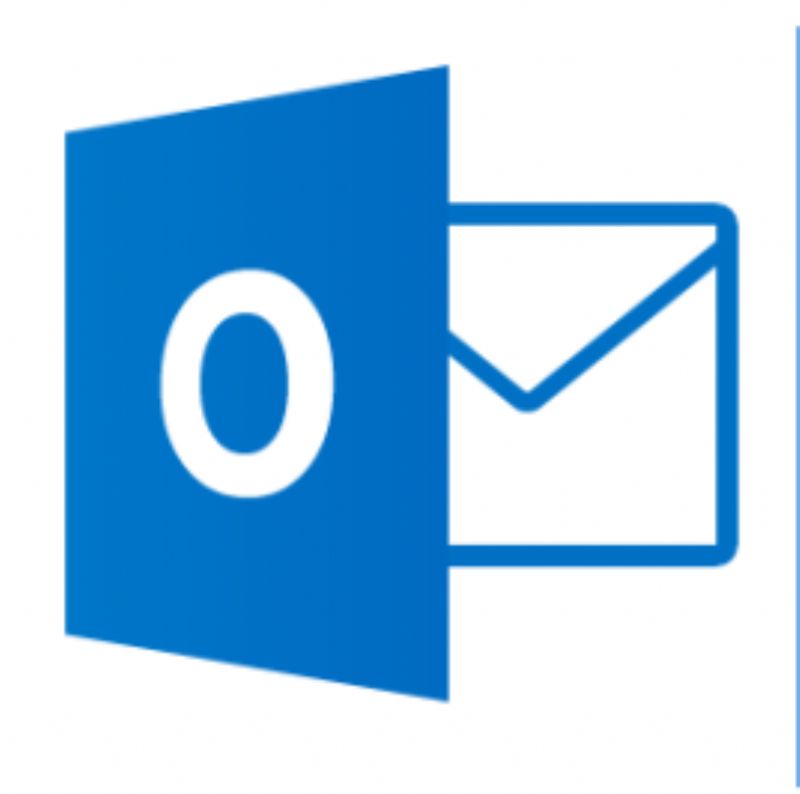
Microsoft Outlook Advanced Training in Belfast City Centre and Throughout Northern Ireland
Outlook Advanced 2010 / 2013 is for people experienced with email who need to share information, or organise other people.
OBJECTIVES
By the end of this course participants will be able to:
-
Format messages
-
Use the Address Book
-
Import and export Outlook data
-
Use the Rules Wizard
-
Create a folder and form in Outlook
-
Customise menus and toolbars in Outlook
-
Set Outlook options
PREREQUISITES
Participants should be competent users of Outlook 2013 and should already be able to:
-
Send and read mail messages
-
Use the calendar to set appointments and meetings
-
Add contact information, tasks, journal entries and notes
COURSE CONTENT
Format Outlook Messages
-
Insert a File as Text into a Message
-
Check Spelling/Grammar as You Type
-
Run the Spelling and Grammar Checker
-
Apply Character Formatting
-
Format Paragraphs
-
Create a Bulleted List in a Message
-
Apply a Style to a Paragraph
-
Find Text in a Message
-
Use the Research Task Pane
-
Use the Thesaurus
-
Change the Message Background Colour
-
Insert a Picture into a Message
-
Switch Message Formats
-
Use Stationery to Create a Message
Use the Address Book
-
Work with the Address Book
-
Open the Address Book
-
Select a Different Address Book
-
Create a New Contact Entry
-
Copy an Address,
-
View Entry Properties
-
Find an Entry
-
an Entry
-
Set Address Book Options

Work with Rules
-
Use Rules
-
Create a Rule Based on a Message
-
a Rule
-
Create a Rule use the Rules Wizard
-
Chang the Value of a Rule
-
Edit a Rule
-
Create a Rule Based on a Template
-
Manage Alerts
-
Use the Out of Office Assistant

Work with Files & Applications
-
Import Data into an Outlook Folder
-
Export Outlook Data
-
Forward a vCard
-
Attaching Outlook Items
-
Use Mail Merge with Word
Work with the Multiple E-mail Accounts
-
Set up Additional E-mail Accounts
-
Send Messages from Different Accounts
-
Access Mail from Different Accounts
-
Create Signatures for Multiple Accounts
Work with Folders
-
Use Folder Properties
-
Set Home Page Properties
-
Set Permissions Properties
-
Access Another User's Folder
-
Open a Folder in its Own Window,
-
Create a Personal Folder
-
Open an Outlook Data File
-
Set Global AutoArchive Properties
-
Set Folder AutoArchive Properties
-
Use the Mailbox Cleanup Dialog Box
-
Archive a Folder
Customize Views
-
Work with Custom Views
-
Move a Field in a View
-
Format a Column in a Tabular View
-
Filter a View
-
Reset a View
-
Group Items in a Folder
-
Format Settings for a View
-
Format the Settings for Other Views
-
Format Multi-line Layouts
-
Save a Custom View
-
Manage Views
-
Use Conditional Formatting
Add Shortcuts to the Navigation Pane
-
Work with the Favourite Folders Pane
-
Display the Shortcuts Pane
-
Create a New Group
-
Rename a Group
-
Add a Folder Shortcut
-
Rename a Folder Shortcut
-
a Folder Shortcut
-
a Group
Work with Junk Mail
-
Use the Junk E-mail Folder
-
Set Junk E-mail Options
-
Add to the Junk Filter Lists
-
Use Automatic Picture Download Options
-
Use Phishing Protection
Set Message & Security Options
-
Set E-mail Options
-
Set a Default Expiration Date
-
Read Messages in Plain Text
-
Set Default Message Fonts
-
Set Read Pane Options
-
Change Desktop Alert Settings
-
Use Digital Certificates
-
Encrypt Messages
-
View the Trust Centre
Set Other Outlook Options
-
Customize the Outlook Today Page
-
Use the Notification Area Menu
-
Set Calendar Options
-
Show an Additional Time Zone
-
Set Tasks Options
-
Set Notes Options
-
Set Journal Options
-
Set General and Startup Options
-
Set Reminder Options
-
Set Spelling Options
-
Set Delegates Options